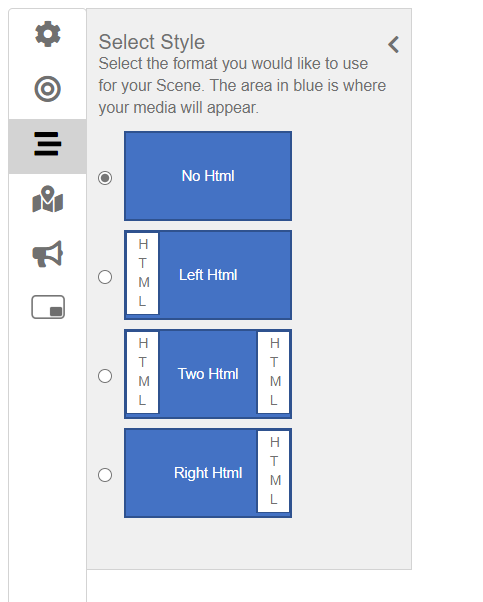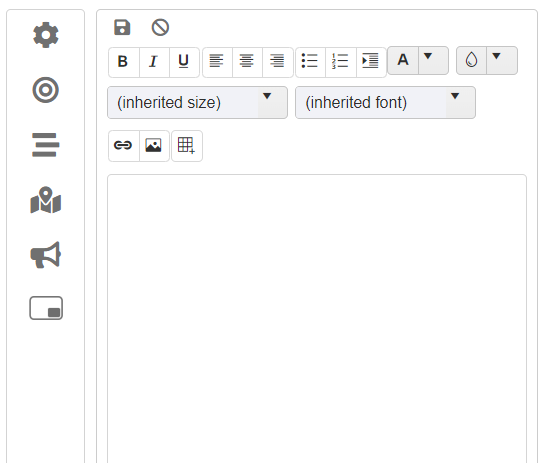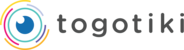Adding HTML content to a Scene
Print
Modified on: Thu, 3 Sep, 2020 at 4:23 PM
- When you are in the edit mode for a scene, click on the HTML Icon
- Select your style (Left HTML, Right HTML or Two HTML)
- Click on the Close arrow of the HTML Menu (Upper Right)
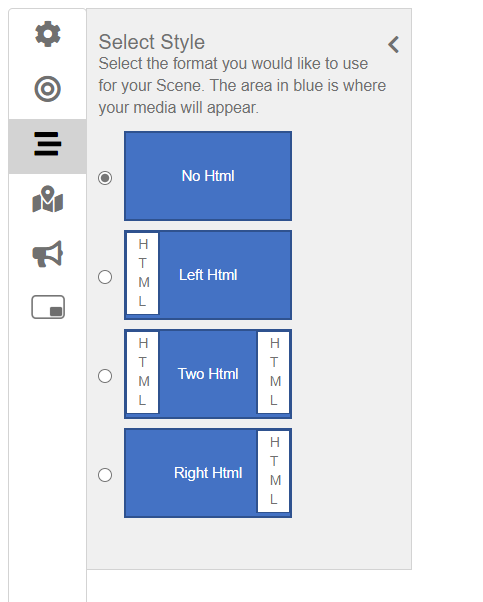
- Click on the Pencil Icon to add your HTML content

- A basic HTML editor appears and here you can edit the color, background color, font type and font size
- When you are done, hit the Save Icon.
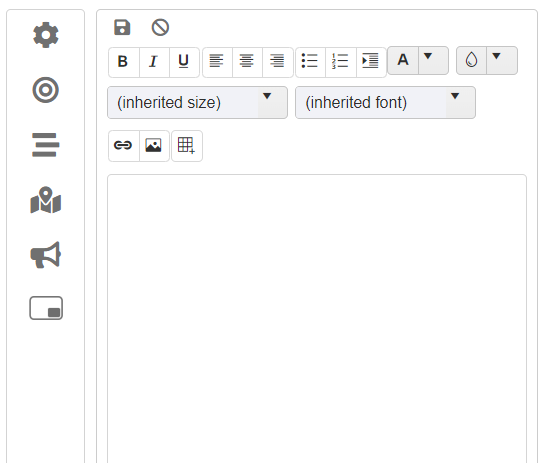
Did you find it helpful?
Yes
No
Send feedback Sorry we couldn't be helpful. Help us improve this article with your feedback.